This is a technical article covering the content of my last week skill sprint about Writing Windows Shell Extensions in Delphi. Not really a new concept, but worth sharing. In any case, resources for the skill sprint (including video reply) are at http://community.embarcadero.com/blogs/entry/skill-sprint-windows-shell-integration and the code download is at http://www.marcocantu.com/files/ShellSkillSprint.zip.
Building a Shell Extension
Windows Resource Explorer Extensions, or Shell Extensions, are in-process COM objects that implement given interfaces. In other words, you can write a COM object (part of an ActiveX or COM library) and register it in the system as a shell extensions. You've likely seen applications that adds themselves in Explorer, we can use Delphi to do the same.
The program in question is a “to-do” application tied to files. It has a simple database table storing filenames and notes about these files. The form has a DBGrid component showing only a single column containing the filenames and a memo control hosting the notes related to the current file. The DBGrid is set up as a read-only component. In fact, users should not be able to create new records except by dragging a file onto the form (a portion of the program I'm not going to discuss here, as it doesn't related with COM support) or by using an extra Explorer menu. Here is the dmeo in action, with the active shell extension additional menu item and the target application:
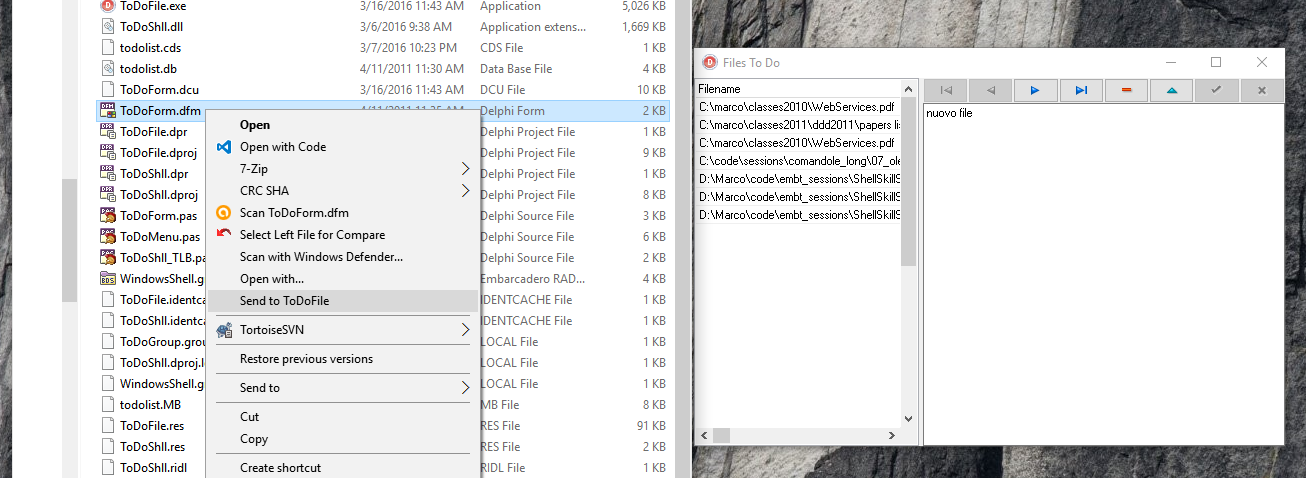
Creating a Context-Menu Handler
Once you have the base program running, you can add a shell extension to the system to let the user simply select a file and “send” it to the application without having to do the dragging operation, which is not always handy when there are many programs running. A context-menu extension is one of the available Windows shell extensions and is activated every time a user right-clicks a file in the Windows Explorer (given the file extensions is associated with the shell extension).
Technically, a context menu is a COM server exposing an internal object that is going to be created and used by the system. A context-menu COM object must implement two different interfaces, IContextMenu and IShellExtInit. The first interface defines specific actions for the context menu, such as defining the number of menu items to add and their text, while the second interface defines a way to access the file or files the user is operating on. This is the resulting definition of the COM server object class:
type
TToDoMenu = class(TComObject, IUnknown,
IContextMenu, IShellExtInit)
private
fFileName: string;
protected
{Declare IContextMenu methods here}
function QueryContextMenu(Menu: HMENU; indexMenu, idCmdFirst, idCmdLast,
uFlags: UINT): HResult; stdcall;
function InvokeCommand(var lpici: TCMInvokeCommandInfo): HResult; stdcall;
function GetCommandString(idCmd: UINT_PTR; uFlags: UINT; pwReserved: PUINT;
pszName: LPSTR; cchMax: UINT): HResult; stdcall;
{Declare IShellExtInit methods here}
function IShellExtInit.Initialize = InitShellExt;
function InitShellExt (pidlFolder: PItemIDList; lpdobj: IDataObject;
hKeyProgID: HKEY): HResult; stdcall;
end;
Notice that the class implements the Initialize method of the IShellExtInit interface with a differently named method, InitShellExt. The reason is that I wanted to avoid confusion with the Initialize method of the TComObject base class, which is the hook we have to initialize the object, as described earlier in this chapter. Let’s examine the InitShellExt method first; it is definitely the most complex one:
function TToDoMenu.InitShellExt(pidlFolder: PItemIDList; lpdobj: IDataObject; hKeyProgID: HKEY): HResult; stdcall; var medium: TStgMedium; fe: TFormatEtc; begin Result := E_FAIL; // check if the lpdobj pointer is nil if Assigned (lpdobj) then begin with fe do begin cfFormat := CF_HDROP; ptd := nil; dwAspect := DVASPECT_CONTENT; lindex := -1; tymed := TYMED_HGLOBAL; end; // transform the lpdobj data to a storage medium structure Result := lpdobj.GetData(fe, medium); if not Failed (Result) then begin // check if only one file is selected if DragQueryFile (medium.hGlobal, $FFFFFFFF, nil, 0) = 1 then begin SetLength (fFileName, 1000); DragQueryFile (medium.hGlobal, 0, PChar (fFileName), 1000); // realign string fFileName := PChar (fFileName); Result := NOERROR; end else Result := E_FAIL; end; ReleaseStgMedium(medium); end; end;
The initial portion of the method transforms the pointer to the IDataObject interface, which we receive as a parameter, into the same data structure used in a file drop operation, so that we can read the file information by using the DragQueryFile function again. This complex way of coding is actually the simplest one you can use! At the end of this operation, we have the value of the file name. Any selection of multiple files is not accepted.
We can now look at the methods of the IContextMenu interface. The first method, QueryContextMenu, is used to add new items to the local menu of the file. In this case, we add a new menu item (calling the InsertMenu API function) only if the ToDoFile application is running. We can determine this by searching for a window corresponding to the TToDoFileForm class, which should be unique in the system. The result of the function is the number of items added to the menu:
function TToDoMenu.QueryContextMenu(Menu: HMENU;
indexMenu, idCmdFirst, idCmdLast, uFlags: UINT): HResult;
begin
// add entry only if the program is running
if FindWindow ('TToDoFileForm', nil) <> 0 then
begin
// add a new item to context menu
InsertMenu (Menu, indexMenu,
MF_STRING or MF_BYPOSITION, idCmdFirst,
'Send to ToDoFile');
// Return number of menu items added
Result := 1;
end
else
Result := 0;
end;
Now that items have been added to the menu, a user can select them. While the user moves over the items, a descriptive message is displayed in the status bar of the Windows Explorer. The menu ID (idCmd) we receive in the GetCommandString method is simply the relative number, starting with zero, of the items we have added to the menu. When the cursor is over an item, we simply copy a string with its description to the buffer provided by the system:
function TToDoMenu.GetCommandString(idCmd: UINT_PTR; uFlags: UINT; pwReserved: PUINT; pszName: LPSTR; cchMax: UINT): HResult; stdcall; begin if (idCmd = 0) and (uFlags = GCS_HELPTEXT) then begin // return help string for menu item strLCopy (pszName, 'Add file to the ToDoFile database', cchMax); Result := NOERROR; end else Result := E_INVALIDARG; end;
The final step is the operation to do once a menu item is selected. The InvokeCommand method receives a pointer to a structure holding the request. This method follows a standard pattern of first checking that the request is valid by looking at the two 16-bit words of the lpici.lpVerb value. After these preliminary (but required) steps, we check the value to see which menu item was activated; or, if the context menu has only one item, as in this case, we simply test for a value of zero. The following is the skeleton of the code, before we add the specific action:
function TToDoMenu.InvokeCommand(var lpici: TCMInvokeCommandInfo): HResult; var hwnd: THandle; cds: CopyDataStruct; begin Result := NOERROR; // Make sure we are not being called by an application if HiWord(Integer(lpici.lpVerb)) <> 0 then begin Result := E_FAIL; Exit; end; // Make sure we aren't being passed an invalid argument number if LoWord(lpici.lpVerb) > 0 then begin Result := E_INVALIDARG; Exit; end; // execute the command specified by lpici.lpVerb. if LoWord(lpici.lpVerb) = 0 then begin ... // send data to application end; end;
Sending Data to the Application
Because we have the file name the user is operating on, all we have to do in the context-menu handler is send this name to the main form of the ToDoFile application. The problem is that the context-menu handler DLL runs in the Windows Explorer process, so it cannot send the value of a memory pointer to another process. This would simply be useless; as in Win32, different applications have separate memory address spaces. We could have used OLE Automation to communicate with the main program, however in this case I've resorted to a standard Windows technique, the wm_CopyData message. This is a special Windows message, which can be used to send a memory buffer to another application: Windows will resolve all the memory conversion problems for us.
Here is the core of the code of the InvokeCommand method, that was missing above:
// get the handle of the window
hwnd := FindWindow ('TToDoFileForm', nil);
if hwnd <> 0 then
begin
// prepare the data to copy
cds.dwData := 0;
cds.cbData := ByteLength (fFileName);
cds.lpData := PChar (fFileName);
// activate the destination window
SetForegroundWindow (hwnd);
// send the data
SendMessage (hwnd, wm_CopyData,
lpici.hWnd, Integer (@cds));
end
else
begin
// the program should never get here
MessageBox(lpici.hWnd,
'FilesToDo Program not found',
'Error',
MB_ICONERROR or MB_OK);
end;
As the context-menu handler sends data to it, the application has to be extended to handle the wm_CopyData message. In this event handler, we receive the same structure we sent on the other side. As a result, extracting the filename is actually very simple, but keep in mind that this is so only because Windows does a lot of work behind the scenes.
The code added to the form of the ToDoFile application restores the application if it was minimized and retrieves the name of the file:
procedure TToDoFileForm.CopyData(var Msg: TWmCopyData);
var
Filename: string;
begin
// restore the window if minimized
if IsIconic (Application.Handle) then
Application.Restore;
// extract the filename from the data
Filename := Copy (
PChar (Msg.CopyDataStruct.lpData),
1, Msg.CopyDataStruct.cbData div 2);
// now insert a new record (omitted)
Registering the Shell Extension
After writing this shell extension, we must register it. With the Run | ActiveX Server | Register command of the RAd Studio IDE, we can register the server in the system, but only if the operating system and the shell extensions are 32bit applications. For a 64bit version of Windows you need to build the COM server with a 64bit target, and perform a manual registration by invoking regsvr32.exe and passing the COM server DLL as parameter. (Yes, this has "32" in the name even for 64 bit systems).
In any case, we still have to provide some extra information to register it as a shell extension. There are several approaches: you can edit the Registry manually, you can write a REG file, or you can add registration information right into the COM server library, which is my preferred approach.
In a Delphi COM server, the default registration takes place in the TComObjectFactory class, when the UpdateRegistry method is executed. We can modify the default registration by inheriting a class from the standard class factory class and overriding this method:
type
TToDoMenuFactory = class (TComObjectFactory)
public
procedure UpdateRegistry (Register: Boolean); override;
end;
procedure TToDoMenuFactory.UpdateRegistry(Register: Boolean);
var
Reg: TRegistry;
begin
inherited UpdateRegistry (Register);
Reg := TRegistry.Create;
Reg.RootKey := HKEY_CLASSES_ROOT;
try
if Register then
if Reg.OpenKey('\*\ShellEx\ContextMenuHandlers\ToDo', True) then
Reg.WriteString('', GUIDToString(Class_ToDoMenuMenu))
else
if Reg.OpenKey('\*\ShellEx\ContextMenuHandlers\ToDo', False) then
Reg.DeleteKey ('\*\ShellEx\ContextMenuHandlers\ToDo');
finally
Reg.CloseKey;
Reg.Free;
end;
end;
In the initialization section of the COM object unit, we also need to create a new global object of this class instead of the base class factory class:
initialization
TToDoMenuFactory.Create (ComServer, TToDoMenu, Class_ToDoMenuMenu,
'ToDoMenu', 'ToDoMenu Shell Extension', ciMultiInstance, tmApartment);
This is all in terms of the code. To see this demo in action, refer to the video in the skill sprint resource page linked above.
